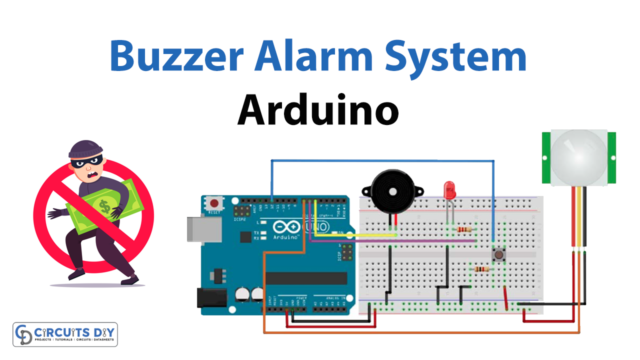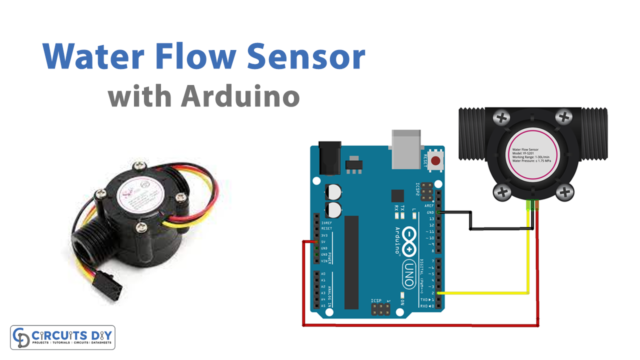Introduction
A push button-controlled electromagnetic lock is a system that uses an Arduino UNO microcontroller to control the locking and unlocking of a 12V DC Electromagnetic lock. The system is activated by pressing a pushbutton, which sends a signal to the microcontroller.
An electromagnetic lock is a type of locking mechanism that uses an electromagnet to hold a metal armature plate in place, keeping the door or gate locked. This design scheme also employs a 12V SPDT relay to reliably power up the electromagnetic lock circuit, adhering to the code workflow of an Arduino uno microcontroller.
Hardware Components
You will require the following hardware for Electromagnetic Lock with Arduino.
| S.no | Component | Value | Qty |
|---|---|---|---|
| 1. | Arduino UNO | – | 1 |
| 2. | USB Cable Type A to B | – | 1 |
| 3. | Electromagnetic Lock | – | 1 |
| 4. | Relay | – | 1 |
| 5. | Power Adapter | 12V | 1 |
| 6. | DC Power Jack | – | 1 |
| 7. | Button | – | 1 |
| 8. | Power Adapter for Arduino | 9V | 1 |
| 9. | Breadboard | – | 1 |
| 10. | Jumper Wires | – | 1 |
Electromagnetic Lock with Arduino UNO
- Import the necessary libraries at the top of the sketch. This can include the “Arduino.h” library.
#include <Arduino.h>
- Declare variables and objects. Declare a variable to store the state of the pushbutton and also the pin numbers of the pushbutton, the relay and the electromagnetic lock.
int buttonPin = 2; // pushbutton pin
int relayPin = 8; // relay pin
int lockPin = 7; // electromagnetic lock pin
int buttonState;
- In the
setup()function, initialize the serial communication at a baud rate of 9600, configure the pushbutton, relay, and electromagnetic lock pins as inputs and outputs respectively.
void setup() {
Serial.begin(9600);
pinMode(buttonPin, INPUT_PULLUP);
pinMode(relayPin, OUTPUT);
pinMode(lockPin, OUTPUT);
}
- In the
loop()function, read the state of the pushbutton using thedigitalRead()function and store it in thebuttonStatevariable. Then use an if-else statement to control the state of the relay and electromagnetic lock.
void loop() {
buttonState = digitalRead(buttonPin);
if (buttonState == LOW) {
digitalWrite(relayPin, HIGH);
digitalWrite(lockPin, LOW);
Serial.println("Lock Unlocked");
} else {
digitalWrite(relayPin, LOW);
digitalWrite(lockPin, HIGH);
Serial.println("Lock Locked");
}
delay(200); // add a delay to avoid- Connect the 12V DC Electromagnetic Lock to the electromagnetic lock pin of the Arduino using a suitable wire. Connect the 12V SPDT relay to the relay pin of the Arduino using a suitable wire. Connect the 12V DC adapter to the power supply of the electromagnetic lock and the relay.
- Upload the code to the Arduino Uno microcontroller.
- Test the circuit by pressing the push button. When the button has pressed the state of the lock should change and the state of the lock should be printed on the serial monitor.
- Make any necessary adjustments to the code to suit your specific needs and the setup of your circuit.
Schematic
Make connections according to the circuit diagram given below.

Wiring / Connections
| Arduino | Relay | LOCK |
|---|---|---|
| 5V | VCC | VCC To +12V |
| GND | GND | GND |
| D3 | SIG |
Installing Arduino IDE
First, you need to install Arduino IDE Software from its official website Arduino. Here is a simple step-by-step guide on “How to install Arduino IDE“.
Installing Libraries
Before you start uploading a code, download and unzip the following libraries at /Progam Files(x86)/Arduino/Libraries (default), in order to use the sensor with the Arduino board. Here is a simple step-by-step guide on “How to Add Libraries in Arduino IDE“.
Code
Now copy the following code and upload it to Arduino IDE Software.
Arduino Code – Button Controls Electromagnetic Lock Without Debouncing
const int BUTTON_PIN = 7; // Arduino pin connected to button's pin
const int RELAY_PIN = 3; // Arduino pin connected to relay's pin
// variables will change:
int lastButtonState; // the previous state of button
int currentButtonState; // the current state of button
void setup() {
Serial.begin(9600); // initialize serial
pinMode(BUTTON_PIN, INPUT_PULLUP); // set arduino pin to input pull-up mode
pinMode(RELAY_PIN, OUTPUT); // set arduino pin to output mode
digitalWrite(RELAY_PIN, HIGH); // lock the door
currentButtonState = digitalRead(BUTTON_PIN);
}
void loop() {
lastButtonState = currentButtonState; // save the last state
currentButtonState = digitalRead(BUTTON_PIN); // read new state
if(lastButtonState == HIGH && currentButtonState == LOW) {
Serial.println("The button is pressed");
digitalWrite(RELAY_PIN, LOW); // unlock the door in 10 seconds
delay(10000); // 10 seconds
digitalWrite(RELAY_PIN, HIGH); // lock the door again
}
}Arduino Code – Button Controls Electromagnetic Lock With Debouncing
#include <ezButton.h>
// constants won't change
const int BUTTON_PIN = 7; // Arduino pin connected to button's pin
const int RELAY_PIN = 3; // Arduino pin connected to relay's pin
ezButton button(BUTTON_PIN); // create ezButton object that attach to pin 7;
void setup() {
Serial.begin(9600); // initialize serial
pinMode(RELAY_PIN, OUTPUT); // set arduino pin to output mode
button.setDebounceTime(50); // set debounce time to 50 milliseconds
digitalWrite(RELAY_PIN, HIGH); // lock the door
}
void loop() {
button.loop(); // MUST call the loop() function first
if(button.isPressed()) {
Serial.println("The button is pressed");
digitalWrite(RELAY_PIN, LOW); // unlock the door in 10 seconds
delay(10000); // 10 seconds
digitalWrite(RELAY_PIN, HIGH); // lock the door again
}
}Working Explanation
The working of this circuit is essentially very simple. The code is written to define the pin numbers for the pushbutton and the relay in the setup() function, and also to initialize the serial communication. In the loop() function, the code reads the state of the pushbutton, controls the relay based on that state, and posts the status of the lock to the serial monitor.
The code uses the digitalRead() and digitalWrite() functions to read the state of the pushbutton and control the relay, respectively. The digitalRead() function is used to check if the button is pressed, and based on that, the digitalWrite() function controls the state of the relay to lock or unlock the electromagnetic lock. The Serial.begin() and Serial.println() functions are used to initialize serial communication and post the status of the lock to the serial monitor.
Applications
- Surveillance systems
- Retail automation
- Health care facilities
- Transportation
- Airports and other transportation hubs
Conclusion.
We hope you have found this Arduino – Button Control Electromagnetic Lock Circuit very useful. If you feel any difficulty in making it feel free to ask anything in the comment section.